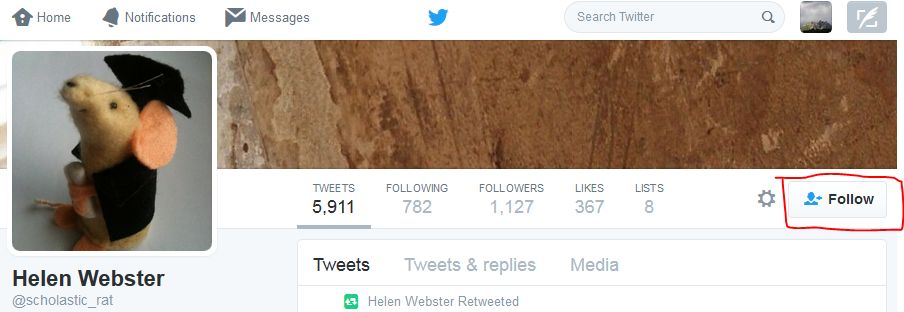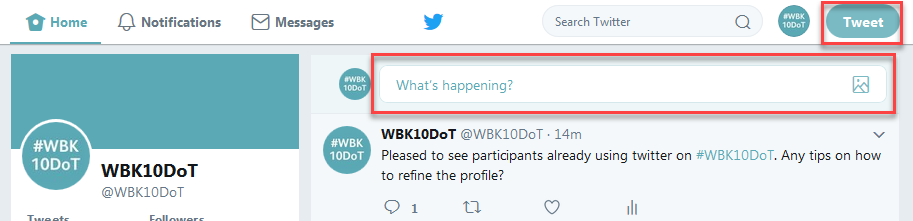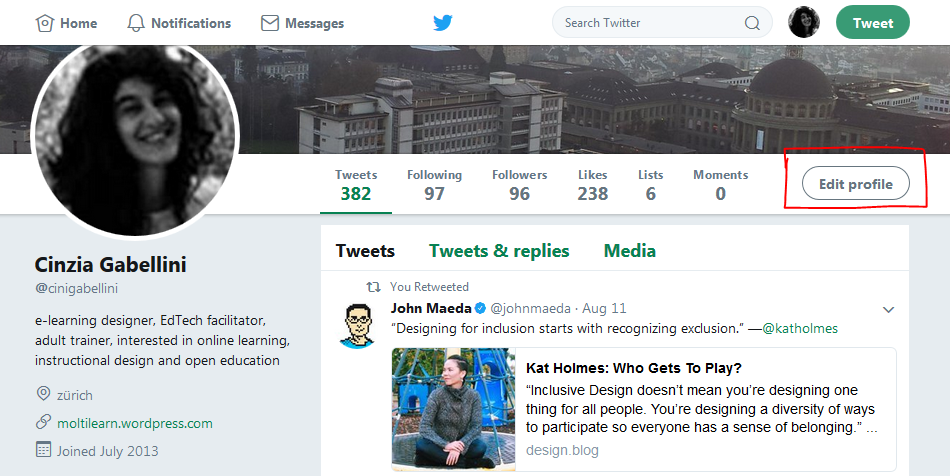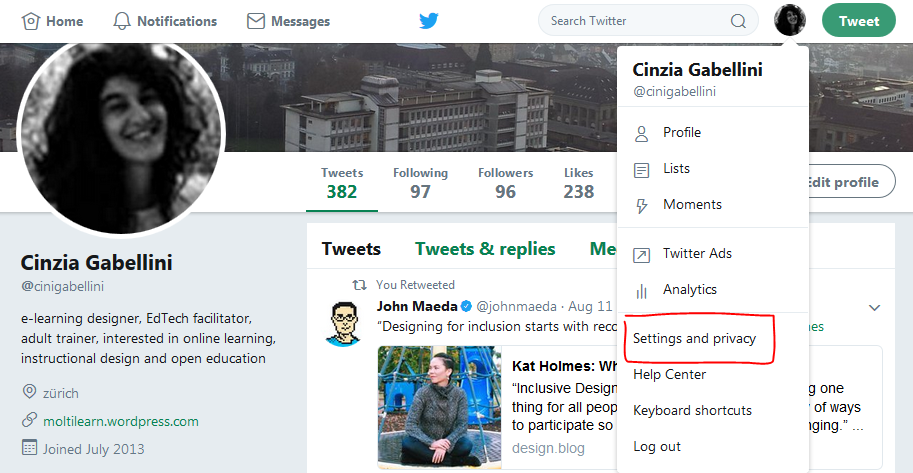You’ve sent some tweets, followed people and hopefully gained some followers of your own. Some people prefer to listen more than they tweet, which is fine – the only thing to consider is, the more you say about your interests and interact with others, the more people will know what kind of information might be useful to you, and direct relevant things your way. It’s a way of fine-tuning your Twitter feed as well as providing useful information to others.
Sometimes you might want to address a tweet to someone – it will be visible to other followers, but you want to catch a particular person’s attention with it. This might be because:
- you are replying to or responding to one of their tweets
- you are asking them a question
- because you think they might be particularly interested in the information passed on in your tweet and want to make sure it catches their eye
- you mention them in a tweet and want them to know, for example, if you retweet one of their tweets, or are talking about their work
It may also be that you don’t follow that person, or they don’t follow you, but you still want to catch their attention with one particular tweet: they will still see it if you include their @username
For example:
- Hey @cinigabellini, enjoyed your presentation! Do you know @usablelearning’s work on this subject?
- Great resources on using social media in teaching – of interest, @ZentrumLL – http://www.edudemic.com/guides/
- Reading @hrheingold’s chapter on crab dectection: some intriguing ideas! http://rheingold.com/books/net-smart/
To call someone’s attention to a tweet with an @ mention, you use their username or ‘handle’ preceded by a @ sign. For example, to let me know you’ve mentioned me, you would include ‘@cinigabellini’ in the tweet. If you click the ‘reply’ option which appears in grey in each tweet, Twitter will automatically insert the person’s @name into your tweet (we’ll look at the other options that appear in each tweet later!)

Note – as the @ sign is reserved for marking people’s handles, you can’t use it as an abbreviation for ‘at’, for example, ‘let’s meet @6pm @cafe’ – it will treat these as an @message, and it’s likely that someone, somewhere, will have chosen @6pm or @cafe as a handle!
A small but important point is where you place the @username. If you are responding to a tweet, using the ‘reply’ button, then Twitter will automatically begin your tweet response with the @username, and you can then type the rest of your message. As a standard, tweets beginning with someone’s @username, are only visible to your followers, this may be useful when you don’t want a wide audience to see the interactions, if it’s not going to be understandable out of context, or of interest to them but just cluttering up their feed. If you want the tweet to have a wider audience, then you could include the @username later on in your tweet as part of the sentence, for example: ‘reading @ZentrumLL’s blog post about Twitter – some useful tips!’
Remember that Twitter is a very public medium, and whether you @message someone or not, your tweets will be visible to anyone who views your profile.
To see @messages directed at you, click on the tab marked Notifications with the bell icon, at the top of the screen.
 They will also appear in your Twitter stream, but you may miss them there! Depending on your settings, you can also receive an email when someone @messages you. To set your account to email you when someone mentions you, click on Settings (accessed via your Profile Picture at the top) and then ‘Email Notifications’ in the left hand menu. You may wish to edit the Email Notifications anyway as the default settings may include things you don’t want or need.
They will also appear in your Twitter stream, but you may miss them there! Depending on your settings, you can also receive an email when someone @messages you. To set your account to email you when someone mentions you, click on Settings (accessed via your Profile Picture at the top) and then ‘Email Notifications’ in the left hand menu. You may wish to edit the Email Notifications anyway as the default settings may include things you don’t want or need.
Direct Messages
If you really want to send a message to just one person, but don’t want it publicly visible to anyone else, Twitter allows you to send them a DM or Direct Message, but only if that person follows you. Direct Messages on Twitter operate in the same way as other direct messaging systems, such as Facebook Messenger, for instance.
If you want to practice sending a Direct Message, feel free to contact me! If I’ve accidentally omitted to follow you, let me know!
Activity for Day 4:
So – send some @messages to people you follow – ask them a question, draw their attention to something, comment on something they’ve tweeted! Reply to anyone who messages you, to be polite, if they appear genuine and professional. And remember to send me (@cinigabellini) an @message to tell me how it’s going. Remember to add the hastag #WBK10DoT to your tweet messages.
Enjoy the conversations.
@cinigabellini